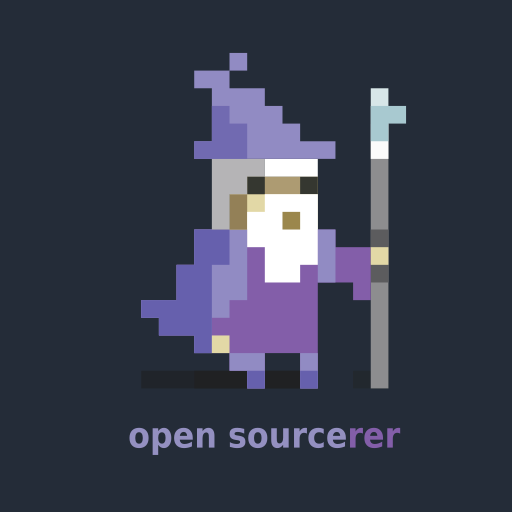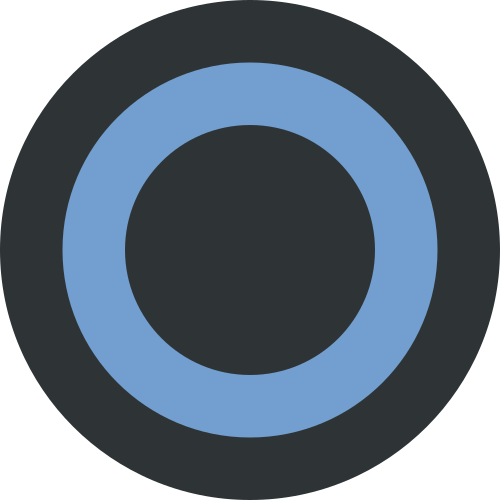I want to remove xfce from my debian 12 system. What is the best way to do it?
Enjoy your bian, I guess.
Hahaha… thanks for the Chuckle…
Nice joke. That is clever
Thanks
I think that: sudo apt purge xfce4* sudo apt autoremove
should do it.
I’ll point out that the other answers here are also correct. It depends on how you want to clean it from your system.
“apt remove” will only remove the packages, not the config files
“apt purge” will remove the packages and config files
“apt autoremove” will clean up the orphaned dependencies
“xfce4” will only remove the DE
“xfce4*” will remove the DE and most of the other packages that come with xfceYou can combine all of those with
apt remove --auto-remove --purge xfce4*hat would be a good way to remove any depe
apt --purge autoremove xfce4
When I did this on Ubuntu, when I shut down I still see some stuff from xfce
Not every package that comes with xfce has a name that starts with xfce4, just most of them do. You may need to identify and remove other packages too.
This is why I hate apt
In NixOS when you remove the package from the list of packages you don’t have the symlinks pointing to it anymore, so it is like it’s not there (you can garbage collect it)
That’s a lot easier than my method of loading synaptic, searching the DE name, then marking everything for removal.
Thanks. This is helpful
apt remove --auto-remove xfce4That’s the way. However, I’d like to add that when I used Debian, I regularly got leftovers after uninstalling things, especially when removing big things work lots of dependencies. So expect some dependencies to remain.
That’s just how package managers seem to work in my experience. Even using
--purgeon APT leaves behind a ton of junk.--purgedoes not do anything with dependencies. You will need to explicitly remove all packages that are marked as installed manually, i. e. all packages that you pointed a package manager to install. If a DE was installed automatically by Debian installer, or if you installed it withapt install xfce4, the only manually installed component it thexfce4metapackage, and using the--auto-removeflag will remove all its dependencies. But if you additionally installed any components or packages that depend on that components, you will also need to clean them up manually.But if you additionally installed any components or packages that depend on that components, you will also need to clean them up manually.
Doesn’t
--autoremove purgedo that?
Thanks
What is the best way to do it?
By uninstalling the corresponding packages, I guess … Don’t know in detail how Debian works nowadays, but there will likely a meta package or a package group you can remove to remove Xfce with all dependencies
Open up Synaptic, search up all the packages that say stuff about XFCE, mark them for removal, and then apply all the changes.
You can run sudo apt purge xfce4 (if you wan to remove all of its components and dependencies) or sudo apt remove xfce4. <br> If you don’t have an other DE installed, I suggest you find one and do it form the other DE, because if you don’t, you’re gonna end up without a graphical environement, and you would have to do everything frop the terminal.
sudo
debian :D
What?
default debian config isn’t enabling sudo for created users
(and that’s a good choice imo)
but you can of course use “su -” and just switch to root propperly
if you do not provide a root password during install, the default user is in sudoer.
I know.
but since there’s that field in the install wizard, asking you for that password, I’d guess most people will provide one.m?
If it was installed with tasksel that would be a good way to remove any dependancies like lightdm as well.