

If you prepare an installation USB stick, so-called “Live-USB”, and select in the BIOS that it should boot from that, then you can test-drive Linux before you install it.
There is more details involved, like you may need to turn off Secure Boot in the BIOS, but yeah, point is, you don’t have to commit to Linux to try it.




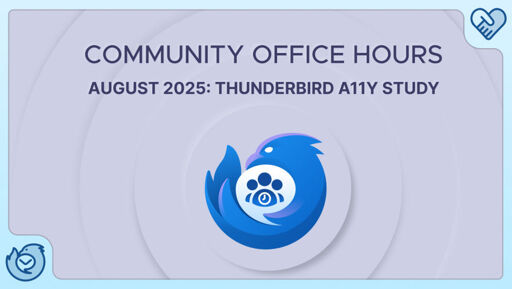

Gotta love Linux newbies talking about their first experiences and they’ve already tried 3 distros that I have barely on my radar. A few months in, I hardly knew what SystemD was and this guy’s already on a distro that explicitly removes it.