

I installed Fedora 40 with Gnome and Wayland a few days ago on my Surface pro gen 1 and have been very happy with the results so far. I do have a type cover and I do use it a lot and I use touch input instead of a mouse. Gnome supports most touch input, and that hasn’t been an issue so far. Some third party applications don’t understand what ‘pinch to zoom’ is though. The onscreen keyboard situation on Wayland seems to be a bit messy. I didn’t really like the default gnome keyboard and I couldn’t get a better keyboard to work (note that for me, it is also important that the OSK is disabled when the type cover is attached, so you won’t have that issue).
The performance on the original Surface Pro is fine, I can even emulate Windows games trough Steam, I tried RuneScape (OldSchool and RuneScape 3) and Tunic. Browsing, reading Discord, watching videos all work fine. The main limitation when working with the device seems to be the 4 GB of RAM. So close other apps like the browser when starting a game, or the entire system can freeze. This seems to be mostly an issue when running multiple Electron based applications, gaming and compiling code.
The newer Surface devices have some Microsoft specific hardware that is not always well-supported by the kernel. If you have issues you can try the kernel made specifically for the Surface devices. https://github.com/linux-surface/linux-surface Personally I haven’t tried it as everything just worked so far on my device (they do try to get their patches upstream, so that is probably the reason).
For drawing, I always used Adobe and Affinity software, I did try to get Affinity Photo installed, but I did not succeed yet. I tried both version 1 and 2.

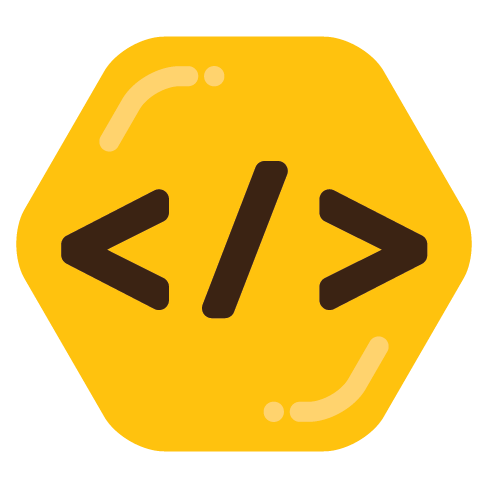
On the touchscreen I can use pinch to zoom in browsers like Firefox and Microsoft Edge (I use it because Firefox doesn’t have PWA support), it is also supported in apps like Gnome Maps and Kirta. In Krita I can even move and turn the canvas with two finger input, it seems moving and turning are both supported in GNOME.
Outside of apps, you can also use a three finger up gesture to go to the active app overview. And you can switch between the active workspace with a three finger swipe to the right or the left (this can make switching between applications really fast). Long press for right click seems to work in most places.
You can drag an app to the left or the right of the screen to make it fill up half of the screen, and drag it to the top to make it full screen.